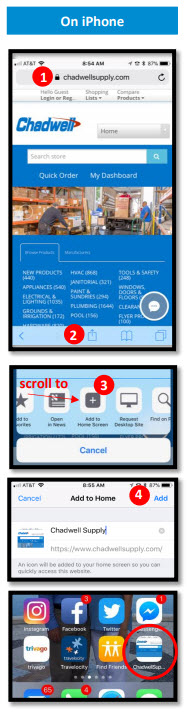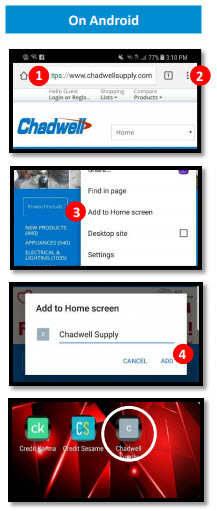Website Help
Account Creation & Login
How do I set up an online account?
New Accounts - In most cases, new accounts can be set up in less than 24 hours. We allow a courtesy order while your account setup is in process. Simply fill out the credit application and fax, email or mail it back to us at Chadwell Supply 4907 Joanne Kearney Blvd, Tampa, FL 33619 - accountmanager@chadwellsupply.com - Fax:800-567-6156. Please make sure to fill in the number of units at your community, as well as a current Accounts Payable contact with an email address. This will fast-track your application.
Existing Customers - If you already have a Chadwell Supply Account, simply visit the Registration page and provide your information. You'll need your Customer Number and a recent Invoice Number. Your Customer Number can be found on a recent order, invoice or statement. If you need assistance, email webadmin@chadwellsupply.com.
Where can I find the Credit Application form?
Download the Credit Application Form
When filling it out please make sure to fill in the number of units at your community as well as a current Accounts Payable contact with an email address. Fill it out and fax, email or mail it back to us at Chadwell Supply 4907 Joanne Kearney Blvd, Tampa, FL 33619 accountmanager@chadwellsupply.com Fax:800-567-6156.
How do recover or change my password?
Click on the blue log in box at the top right corner of the Chadwell Supply homepage. On the returning customer side of the screen – please click the “forgot password?” link. Please enter the email address used at the time of registration and then click on recover. You will receive an email with a link – to “reset your password and to proceed with your login.
How can I manage multiple accounts under one login?
If you are a management company representing multiple properties or you have account numbers for more than one property or project, you can consolidate those accounts under one login. Email Webadmin for assistance.
Quick Order
How can Quick Order save me time?
If you know a product's Item Number from our printed catalog or from a past invoice, click the Quick Order tab on the home page or from your Dashboard. Simply enter the item number, your quantity and click "Add Product." You can add several products this way on the Quick Order screen and, from there, click "Add to Cart" to send your items to the shopping cart and complete the order (or quote) from there. You can also click "Add to Shopping List" to create a list, give it a name you will remember, and return to it later to order (and reorder) those items again. Learn more about using Shopping Lists below.
Invoices and Statements
How can I view and print invoices?
From your Dashboard, you can select Unpaid Invoices or Invoice History. Find your invoice by Invoice Number, date, or by your PO Number. Simply click "PDF" under "View" to download the invoice to save or print for your records.
Shopping Lists
How can I create and save a Shopping List to use again later?
A shopping list can help you quickly find and reorder common items that you order. This is especially helpful for items you order at regular intervals or prompted by an event or season. For example, you may have a list of lawn maintenance or pool supplies that need to be ordered at the beginning of every Spring. You can create a new shopping list from the Quick Order screen, from the "Shopping Lists" tab on your Dashboard, or just from your shopping cart. Give your shopping cart a title and description you can easily find later.
To reorder from your shopping list, go to the "Shopping Lists" tab on your Dashboard, find the list you need and select "Products" to see everything on that list. Select the checkbox for each item you need to order from the list (or select the checkbox in the header to select all the items). When you click Add to Cart, proceed to the shopping cart to checkout and complete your order.
Quotes
How can I create and submit a quote for approval?
When you have items in the shopping cart, you have the option to "Save Cart as a Quote." if you need to secure approval for your order. From your list of Quotes, you can print the quote to PDF or send it by email. Email the quote to yourself or to another person if approval is necessary. To approve a quote and complete an order, click on the Quote Number (example: WQ1023) and then click Approve at the bottom of the quote to complete the order.
Account Settings
How can I change my account's Avatar?
From your Dashboard, there is an "Avatar" link. Simply upload a photo or image there. We recommend a square image of at least 200x200 pixels.
How can I change Payment Providers used for my online orders?
From your Dashboard, there is a "Payment Providers" link. Simply supply the information for your new or changed credit card or eCheck information. Download the Credit Card Authorization Form Here
How can I change shipping address information for my account?
When placing an order, the shipping address can only be selected from a list of pre-approved addresses linked to your account. If you have permission to change these addresses, you can see and edit the addresses associated with your account from the "Addresses" link on your Dashboard.
GL Categories
How can I create custom GL categories for sorting invoices?
Navigate to “My Dashboard” then to “Custom GL categories” on the left-hand menu. You can enter the GL codes by SKU number or by category. When you enter GL Codes this way, you will only see them online. To see custom GL codes on invoices as well as online, simply email your list of GL codes to erin.smith@chadwellsupply.com to be entered into the system.
Other Features & Tools
How do I request notification when my item is back in stock?
On the item detail page, the availability of the item is listed underneath the SKU number. If the item is currently out of stock you can click the “Notify me when available” option. In the next pop up window, click the “Notify me” option. Please see below.
Where can I get SDS sheets for the products I purchase?
Login to your Chadwell Supply Online Dashboard to view and download SDS sheets. If you do not have an online account, you can register online or call our Customer Service center at 888-341-2423.
Does Chadwell Supply have a mobile app?
We work hard to make chadwellsupply.com as easy to use on a mobile device as it is on a full-size screen. However, we encourage our customers who would like to access chadwellsupply.com through an app to create an icon on their device's home screen. This will allow them to quickly launch the full features of our site the same way (or better than) a mobile app would.
Here are some instructions for adding a shortcut to chadwellsupply.com to your phone's home screen.
- Go to chadwellsupply.com
- Open & scroll through iPhone options or find the Android options dropdown menu
- Select “Add to Home Screen” Click “Add” to finish
- Select “Add to Home Screen”